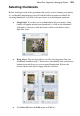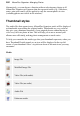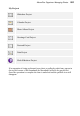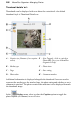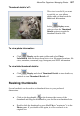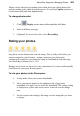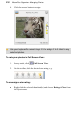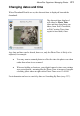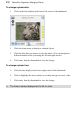User Manual
208 AlbumPlus Organizer: Managing Photos
• Choose a pre-defined size: from the menu or via keyboard shortcuts.
• Click Display then click Thumbnail size and choose a
size from the list.
OR
• Use the keyboard shortcuts: Ctrl+1, +2, and +3 for Small,
Medium and Large respectively.
• Use the magnification slider in the Status Bar to zoom in or out.
Alternatively, click on the Zoom In and Zoom Out icons
for magnification in increments. The aspect ratio for each thumbnail is
maintained.
• Click Display and from the drop-down list, click Full Screen
View
OR
Click Full Screen View on the Status Bar.
Changing photo order
The thumbnails displayed in AlbumPlus Organizer can be sorted in ascending or
descending order. This can be carried out on the following sort types:
• Photo Time (time that photo was taken; from Exif)
• Album Time (time photo added to album)
• File Creation Time (time copied to hard disk)
• File Modified Time
• Caption (or filename if caption is not available)
• Rating
The file date and times are displayed underneath each thumbnail when
Thumbnail Details are on.