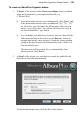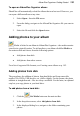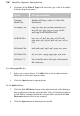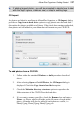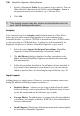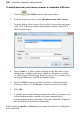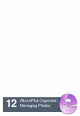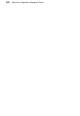User Manual
200 AlbumPlus Organizer: Getting Started
To add photos from your camera, scanner or removable USB drive:
1. Click the Get Media button on the main toolbar.
2. From the drop-down menu, select Add photos from other sources.
3. From the dialog, select a source for your files (if more than one source
exists). The following example imports photos from a Canon IXUS
800 IS digital camera.
4. Enter a Name, e.g. Photo, which will make up the file name of each
added photo. A number will also be added to each photo as a suffix,
i.e. Photo[1].png, Photo[2].png, Photo[3].png, etc. If you want to keep
the original filenames, uncheck the Rename option.
5. Specify a Folder location to which your photos will be transferred
from your camera. Use the Browse... button to select a new folder.
6. Click OK.
7. A manufacturer-specific dialog is displayed to allow your photos to be
selected and then added; consult your camera manufacturer's
documentation for more information. Note that AlbumPlus Organizer
has detected the file locations automatically.
Follow either the specific or bulk import procedure described in To add photos
from a hard disk.