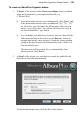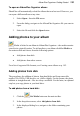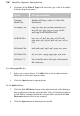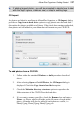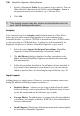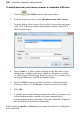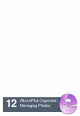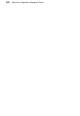User Manual
AlbumPlus Organizer: Getting Started 195
To open an AlbumPlus Organizer album:
PhotoPlus will automatically reload the album that was last used. However, you
can open a different album at any time.
1. Select Open... from the File menu.
2. From the dialog, navigate to the AlbumPlus Organizer file you want to
open.
3. Select the file and click the Open button.
Adding photos to your album
Media is linked to an album in AlbumPlus Organizer—the media remains
stored in its original location. To add media to your album click Get Media on
the main toolbar and choose from the following options:
• Add photos from disk
• Add photos from other sources
For a list of supported file formats, see Creating a new album on p. 192.
Adding photos from disk
The procedures for addition of photos from hard disks and from removable
media (CDs, DVDs, USB devices, etc.) differ slightly. For the former, the photo
addition is straightforward—files are always available. For the latter, an optional
step lets you copy photos to your hard drive.
To add photos from a hard disk:
1. Click the Get Media button on the main toolbar.
2. In the drop-down menu, select Add photos from disk.
3. In the displayed dialog box, navigate to the folder containing your
photos.