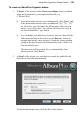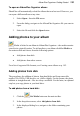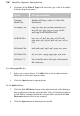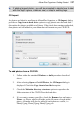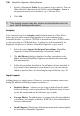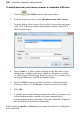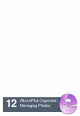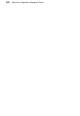User Manual
194 AlbumPlus Organizer: Getting Started
• In the Search text box, select the drive/device containing your
media files from the drop-down menu; choose the Browse...
button at the bottom of the list to navigate to your folder location.
• In the For text box, select the type of file to be added from the
drop-down menu.
Option File types included
Common Media
Files
Includes all Image, Audio, or Video files listed
below
All Image Files
bmp, cur, emf, gif (includes animated), ico, img, j2k,
jp2, jpeg, jpg, pcx, png, tif, tiff, wmf, spp (Serif
PhotoPlus files).
All RAW files bay, crw, cr2, dc2, dcr, dng, erf, k25, kdc, mos,
mrw, nef, orf, pef, pxn, raf, raw, srf, sti, x3f
All Audio Files mid, midi, mp1, mp2, mp3, mpa, wav, wma
All Video Files asf, avi, mov, mpeg, mpg, mpv, wm, wmv
OR
• To skip adding media until later, check the "No" radio button.
3. Click the OK button. The Startup Wizard closes.
When adding files from CD, DVD and digital cameras, you will be presented
with additional import dialogs. See Adding Photos to your Album on p. 195 for
more information.
While you are using AlbumPlus Organizer, the application operates
in auto save mode with background saves occurring regularly. This
can be disabled in File>Preferences.