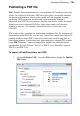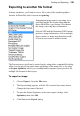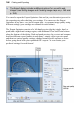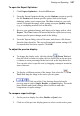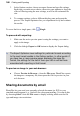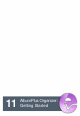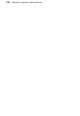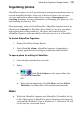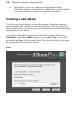User Manual
188 Printing and Exporting
3. In the Options section, choose an export format and specific settings.
Each time you make a new choice, the active pane updates to show the
effect of filtering using the new settings, as well as the estimated file
size.
4. To compare settings, select a different display pane and repeat the
process. The Export Optimizer lets you experiment freely and evaluate
the results.
To revert back to a single pane, click Single.
To proceed with exporting:
1. Make sure the active preview pane is using the settings you want to
apply to the image.
2. Click the dialog's Export or OK button to display the Export dialog.
The Export Optimizer saves settings for particular formats according
to the most recent update in the Options section. In other words, if
you have two or more preview panes displaying the same file
format, the settings for the last of them you click in will be those
associated with exporting in that format.
To preview an image in your web browser:
• Choose Preview in Browser... from the File menu. PhotoPlus exports
the image as a temporary file, then opens the file for preview in your
web browser.
Sharing documents by email
PhotoPlus lets you send your currently selected document (or JPG) to your
standard email program (e.g., Outlook) for subsequent mailing. You can do this
by choosing Send... from the File menu to display a dialog which sets the file
type and image size restrictions.