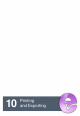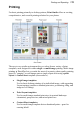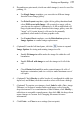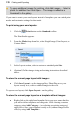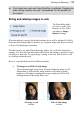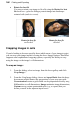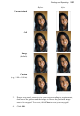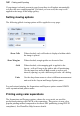User Manual
178 Printing and Exporting
To open additional images for printing, click Add Images.... Select a
photo for addition then click Open.... The image is added as a
thumbnail to the gallery.
If you want to create your own layouts instead of templates you can switch print
modes and customize settings for that mode.
To print using your own layouts:
1. Click the Print button on the Standard toolbar.
The Print Studio appears.
2. From the Mode drop-down list, select Single Image, Print Layout, or
Contact Sheet.
3. In the Layout section, select a custom or standard print Size.
4. (Optional) Follow image sizing and rotating instructions described
above.
To store the current page layout with images:
• Click Save Layout... on the image gallery. PhotoPlus saves your
layout exactly as is, with or without images in the cells.
To open a new layout, click Open Layout... on the gallery.
To store the current page layout as a template without images:
• Right-click on the right-hand template list to pop up a menu that lets
you add or delete templates and categories. After creating a custom
category using Add Category... (or selecting an existing category),
right-click to save your template exactly as is (without images in the
cells) by using Add Template....