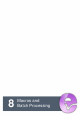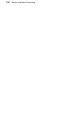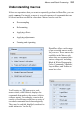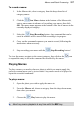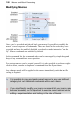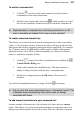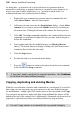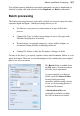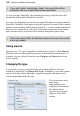User Manual
Macros and Batch Processing 159
To switch a command off:
1. Click the icon next to the macro name to reveal the macro’s
command list in the drop-down menu.
2. Each list entry begins with a check box which switches on or off
the relevant command. Uncheck the box to switch the command off.
Experimentation is required when switching commands on or off—
some commands are integral to the way a macro operates!
To enable command interactivity:
This allows you to intervene in the macro running process to alter some dialog
values, i.e. the next time a macro is played, the macro will pop-up the relevant
dialog associated with a command, pausing the macro temporarily. For example,
for a "Frames" macro, the Fill dialog could be made to display during macro
playback to allow a new fill to be entered manually (try some preset Frames
macros + options for examples of this).
1. Click the empty box before a command name to display the
Enable\Disable Dialog icon.
2. Load a photo and play the modified macro. The macro pauses to
display a dialog associated with the above command name.
3. Modify any settings and press the OK button. The macro will
continue.
To switch off command interactivity, simply click the icon again.
Did you spot that some commands have no "interactive" boxes? This
is because some commands by their nature have no dialogs
associated with them!
To add manual instructions to your command list:
Another example of interactivity is the inclusion of a pause into any custom
macro. This allows you to pop up manual instructions (or important notes) in a
dialog at pre-defined points as your macro runs. There are a number of reasons