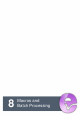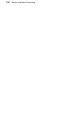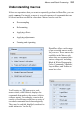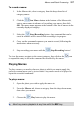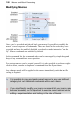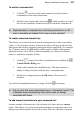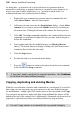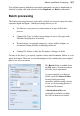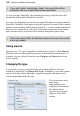User Manual
Macros and Batch Processing 157
To record a macro:
1. In the Macros tab, select a category from the drop-down list of
category names.
2. Click the New Macro button at the bottom of the Macros tab,
enter a macro name in advance of recording your macro, then click
OK. The macro name appears at the bottom of the list of macros in the
currently displayed category.
3. Select the Start Recording button. Any command that can be
saved in a macro will be stored while recording is in progress.
4. Carry out the command sequence you want to record, following the
instructions when necessary.
5. Stop recording your macro with the Stop Recording button!
To view the macro, navigate to the correct category, then click on the icon
to expand the entry to show the command list recorded by the macro.
Playing Macros
To play a macro you need to choose a photo to which you want to apply the
preset or custom macro you've just recorded. Any macro needs to be played to
repeat the recorded commands.
To play a macro:
1. Open the photo you wish to apply the macro to.
2. From the Macros tab, choose a category from the drop-down menu,
then select your macro.
3. Choose the Play button to play the macro.
Abort any macro playback at any time with the ESC key.