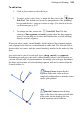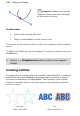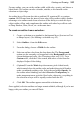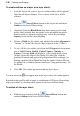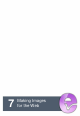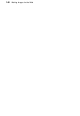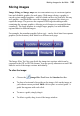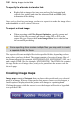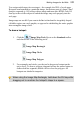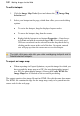User Manual
Making Images for the Web 151
You assign each hotspot its own target—for example, the URL of a web page.
Hotspots aren't attached to a particular image, but become part of a larger "map"
that gets exported (p. 185) along with an image and turns into HTML code. It's
then up to the web developer to embed the image map code properly into the
web page.
Image maps are useful if you want to define isolated and/or irregularly shaped
clickable regions on a web graphic, as opposed to subdividing the entire graphic
into rectangular image slices.
To draw a hotspot:
1. Click the Image Map Tools flyout on the Standard toolbar
and choose one of the following tools:
Image Map Rectangle
Image Map Circle
Image Map Polygon
2. For rectangles and circles, use the tool to drag out a hotspot on the
active layer. To draw a polygon, drag and release the mouse button to
define each line segment; double-click to close the polygon. All
hotspots are shaded in turquoise.
When using the Image Map Rectangle, hold down the Ctrl key while
dragging out to constrain the hotspot's shape to a square.