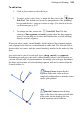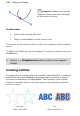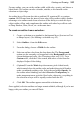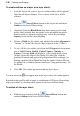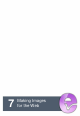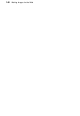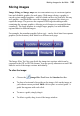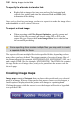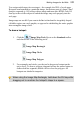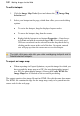User Manual
146 Painting and Drawing
To create outlines on a layer (as a layer effect):
1. From the Layers tab, select a layer to which outlines will be applied.
Note that all objects (Shapes, Text, or lines) on the layer will be
affected.
2. Click the Layer Effects button on the Layers tab and check
Outline in the Layer Effects dialog.
3. (Optional) From the Blend Mode drop-down menu, pick a blend
mode, which controls how the outline color and underlying pixels
blend to make a combined resulting color. Select the percentage
Opacity for the outline when blending.
4. Choose a Width for the outline, and whether the outline Alignment is
"Outside" or "Inside" the object's edge (or placed in the "Center").
5. To set a fill for your outline, pick from the Fill type drop-down menu,
one of: Solid, Linear, Radial, Conical, Square, Contour, or
Pattern. Choosing Solid will display a color swatch which, when
clicked, shows the Adjust Color dialog. For other fills, click the
gradient fill swatch and apply/edit your gradient fill accordingly (see
Editing a grad ient fill in PhotoPlus Help for details). Pattern fills can
be applied via a clickable Pattern swatch (see Using patterns on p. 126
for details).
6. Click OK. The outline appears around any layer object.
You may notice the icon appear next to the layer with your outline applied.
Remember that you'll be able to apply a combination of 2D layer effects along
with your outline, by checking other options in the Layer Effects dialog.
To switch off the layer effect:
• With the layer selected, click the Layer Effects button and
uncheck Outline in the Layer Effects dialog.