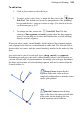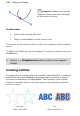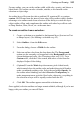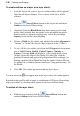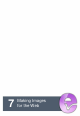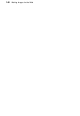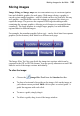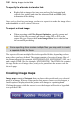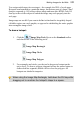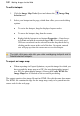User Manual
Painting and Drawing 145
For any outline, you can set the outline width, solid color, opacity, and choose a
blend mode. The outline can also sit inside, outside, or be centered on the
selection or object edge.
An outline layer effect can also take a gradient fill, a pattern fill, or a unique
contour fill (fill runs from the inner to outer edge of the outline width); another
advantage over outlines made from selections is the ability to switch the layer
object outline off/on, and complement the outline with other layer effects such
as Drop Shadow, Glow, Bevel, etc. at the same time.
To create an outline from a selection:
1. Create a selection on a standard or background layer ((but not on Text
or Shape layers). (See Making a selection on p. 81).
2. Select Outline... from the Edit menu.
3. From the dialog, choose a Width for the outline.
4. Select an outline color from the drop-down list. The Foreground
option sets the currently set foreground color; Background sets the
current background color. (See Choosing colors on p. 115). For a
Custom color, click the Color swatch, and select a color from the
displayed Adjust Color dialog.
5. (Optional) From the Mode drop-down menu, pick a blend mode,
which controls how the outline color and underlying pixels blend to
make a combined resulting color. Select the percentage Opacity for
the outline when blending, and check Preserve Transparency to
make transparent areas resist the flood color; otherwise, everything in
the selection or layer will be equally washed with the fill.
6. Click OK. The outline appears around the selection area.
Once applied, selection outlines no longer remain editable, although if you're not
happy with your outline you can still Undo.