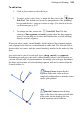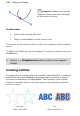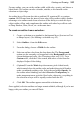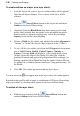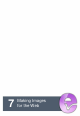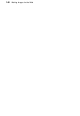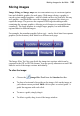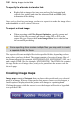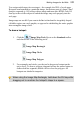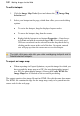User Manual
Painting and Drawing 143
To edit a line:
1. Click its layer name to select the layer.
2. To move, resize, scale, skew, or rotate the line, choose the Shape
Edit Tool. This deform tool works by manipulation of the bounding
box around the line—drag on a corner or edge. (For details on its use,
see Deforming on p. 101.)
3. To reshape the line, choose the Node Edit Tool. The line
consists of line segments and nodes (points where the line segments
meet). You can drag one or more individual nodes, or click and drag
directly on a line segment.
When you select a node, control handles for the adjacent line segments appear;
each segment in the line has a control handle at either end. The selected node is
drawn with a red center, with the control handle(s) attached to the nodes by blue
lines.
Any node can be one of several node types: sharp, smooth, or symmetric.
Depending on node type, the node's control handles behave a bit differently, as
you can tell with a bit of experimentation. Essentially, the node type determines
the slope and curvature of each adjoining segment, and can be chosen from the
Context toolbar, i.e.
Sharp Corner means that the
segments either side of the node are
completely independent so that the corner
can be quite pointed.
Smooth Corner means that the
slope of the line is the same on both sides
of the node, but the depth of the two
joined segments can be different.