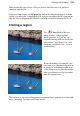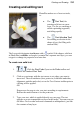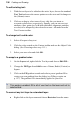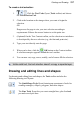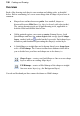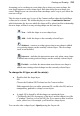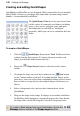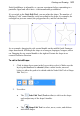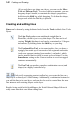User Manual
142 Painting and Drawing
(If you only have one shape on a layer, you can use the Move
Tool and Deform Tool.) To resize without constraint, you can
drag any shape's handle; to constrain the shape's proportions,
hold down the Shift key while dragging. To deform the shape,
drag a node while the Ctrl key is pressed.
Creating and editing lines
Lines can be drawn by using dedicated tools from the Tools toolbar's Line Tools
flyout.
The Line Tool produces an antialiased straight line in
PhotoPlus, which is just a very thin shape. The line can be of
varying Weight (thickness) and can be constrained to 15-degree
increments, by holding down the Shift key as you drag.
The Freehand Pen Tool, as its name implies, lets you draw a
squiggly line made up of consecutive line segments and nodes
(each new segment starting from another’s end node), which
can be attached back to itself to create a closed shape. Use the
Smoothness setting on the Context toolbar to even out ragged
contours automatically.
The Pen Tool can produce complex combination curves (and
shapes) in a highly controlled way.
Each tool's supporting context toolbar lets you create the line on a
shape layer or directly as a filled bitmap. Additionally, combination buttons let
you add the line to its own layer, and can also be used to control how the new
line interacts with existing shapes on the layer.
Besides being useful with QuickShapes, the Node Edit and Shape Edit tools
really come into their own when editing lines.