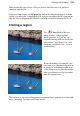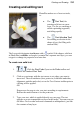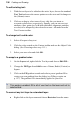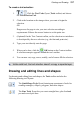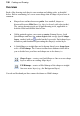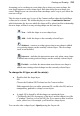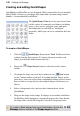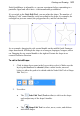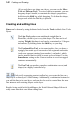User Manual
Painting and Drawing 141
Each QuickShape is adjustable, so you can experiment before committing to a
particular figure and edit it later—with innumerable possibilities!
If you switch to the Node Edit Tool, you can adjust the shape. The number of
displayed "edit" control handles varies according to the shape; for example, the
rectangle has just one control, the polygon has two, and the star has four.
As an example, dragging the side control handle on the middle Quick Pentagon
shape downwards will morph the shape to a hexagon, heptagon, octagon, and so
on. Dragging the top control handle to the right will rotate the shape in an
counter-clockwise direction.
To edit a QuickShape:
1. Click its shape layer name in the Layers tab to select it. Make sure the
layer's path thumbnail is selected (it has a white border; arrowed
below) to allow the path to be edited with the Node Edit Tool or Shape
Edit Tool, i.e.
2. Use either:
• The Node Edit Tool (Tools toolbar) to click on the shape
and readjust any of the shape's handles.
OR
• The Shape Edit Tool to select, move, resize, and deform
individual shapes.