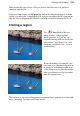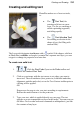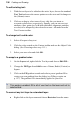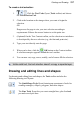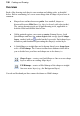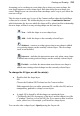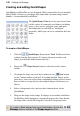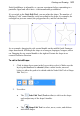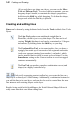User Manual
140 Painting and Drawing
Creating and editing QuickShapes
QuickShapes in PhotoPlus are pre-designed, filled contours that let you instantly
add all kinds of shapes to your page, then adjust and vary them using control
handles—for innumerable possibilities!
The QuickShape Tools
flyout lets you choose from
a wide variety of commonly used shapes, including
boxes, ovals, arrows, polygons, stars, and more.
Each shape has its own built-in "intelligent"
properties, which you can use to customize the basic
shape.
To create a QuickShape :
1. Click the QuickShapes flyout on the Tools Toolbar and select
a shape from the flyout menu. (To choose the most recently used
shape, just click the toolbar button directly.)
2. Ensure the Shape Layers button is selected on the Context
toolbar.
3. If creating the shape on a new layer, make sure the New button
on the Context toolbar is selected. If creating multiple shapes on the
same layer, select one of the other combination buttons on the Context
Bar (see above) to specify how the multiple shapes will interact (see
above).
4. Select a foreground color, and any other characteristics for the
QuickShape.
5. Drag out the shape on the image. It displays as an outline; hold down
the Ctrl key while drawing to constrain the aspect ratio. Once drawn,
the shape takes a Solid fill using the Color tab's foreground color.
To create a filled bitmap from your QuickShape, choose the Fill
Bitmaps button instead of the Shape Layers button.