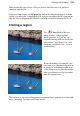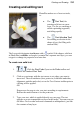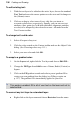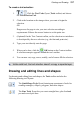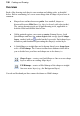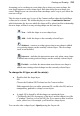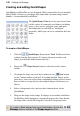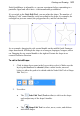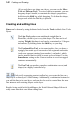User Manual
Painting and Drawing 137
To create a text selection:
1. Click the Text Tools flyout (Tools toolbar) and choose
the Text Selection Tool.
2. Click at the location on the image where you want to begin the
selection.
OR
Drag across the page to size your text selection according to
requirements. Release the mouse button to set the point size.
3. (Optional) On the Text Context toolbar, set the selection text attributes
to be adopted by the new selection (e.g., the font and point size).
4. Type your text directly onto the page.
5. When you're done, click the OK button on the Context toolbar.
A selection marquee appears around the text's outline.
6. You can now cut, copy, move, modify, and of course fill the selection.
Unlike solid text, the text selection doesn't occupy a separate layer.
Drawing and editing lines and shapes
For drawing and editing lines and shapes, the Tools toolbar includes the
following drawing tool flyouts:
The QuickShape Tools flyout featuring an assortment of tools for
creating rectangles, ellipses, polygons, and other shapes.
The Line Tools flyout lets you create straight lines, plus freehand
pen and curved pen lines.