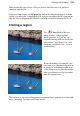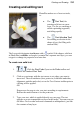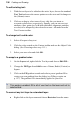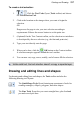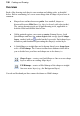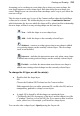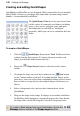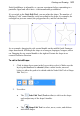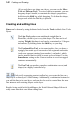User Manual
136 Painting and Drawing
To edit existing text:
1. With the text layer to be edited as the active layer, choose the standard
Text Tool and move the mouse pointer over the text until it changes to
the (I-beam) cursor.
2. Click on or drag to select areas of text—this lets you insert or
overwrite selected text, respectively. Equally, you can set new text
attributes (font, point size, bold/italic/underline, alignment, antialias,
or color) to be adopted by the selected text area—all made from the
Text Context toolbar.
To change text's solid color:
1. Select all or part of any text.
2. Click the color swatch on the Context toolbar and use the Adjust Color
dialog. (See Choosing colors on p. 115.)
3. Select your new color and click OK.
To swap to a gradient color:
1. On the Layers tab, right-click the Text layer and choose Edit Fill....
2. Change the Fill Type from Solid to one of Linear, Radial, Conical, or
Square.
3. Click on the Fill gradient swatch and select a preset gradient fill or
create your own gradient from the dialog (see Filling a region on
p. 127). The gradient fill is immediately applied to your text.
This applies a gradient fill to all of your text on the layer and not to
selected text.
To convert any text layer to a standard layer:
• Right-click on the layer name and choose Rasterize from the menu.