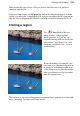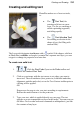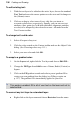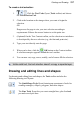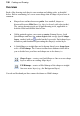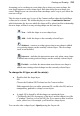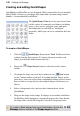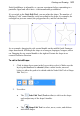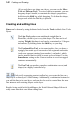User Manual
Painting and Drawing 135
Creating and editing text
PhotoPlus makes use of two text tools,
i.e.
• The Text Tool, for
entering solid text on a new
layer. Use for eye-catching or
subtle captioning (opposite)
and titling equally.
• The Text Selection Tool,
for creating a selection in the
shape of text (for filling with
unusual fills).
The Layers tab designates text layers with a
symbol. Like shapes, solid text
in PhotoPlus is editable: as long as it remains on a separate text layer, you can
retype it or change its properties at a later date.
To create new solid text:
1. Click the Text Tools flyout on the Tools toolbar and
choose the standard Text Tool.
2. Click on your image with the text cursor to set where you want to
insert text. The text attributes (font, point size, bold/italic/underline,
alignment, antialias and color) set on the Text Context toolbar prior to
clicking will be applied.
OR
Drag across the page to size your text according to requirements.
Release the mouse button to set the point size.
3. Type your text, which is applied directly on your page. The text
appears on a new transparent text layer in the image. You can now use
the Move Tool or other tools and commands to manipulate it, just like
the contents of any layer.