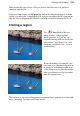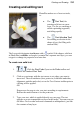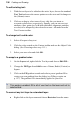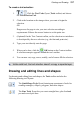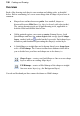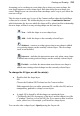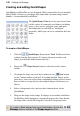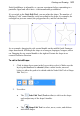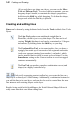User Manual
134 Painting and Drawing
To clone a region:
1. From the Tools toolbar's Clone Tools flyout, select the
Clone Tool.
2. Change properties, if necessary, on the Context toolbar. For example:
• Reducing the tool's Opacity setting results in a "ghosted" copy of
the original pixels.
• For additional brush strokes, to always reuse the original pickup
point, keep Aligned unchecked. Check Aligned to have your
pickup point change to be offset in relation to your brush tip's
position—great for removing unwanted regions that follow a
natural path (e.g., a tree branch).
Aligned unchecked
Aligned checked
• (Optional) For multiple layers, the context toolbar hosts a Use all
layers option which, when checked, will clone all layers
(including Background, standard, Text and Shape layers
together). When unchecked, only the active (selected) layer is
cloned.
3. To define the pickup origin, Shift-click with the tool.
4. Click again where you want to start the copy, then drag to paint the
copy onto the new location. Repeat as needed. A crosshair marks the
pickup point, which moves relative to your brush movements.