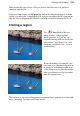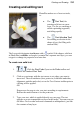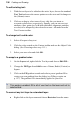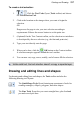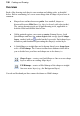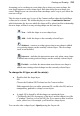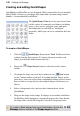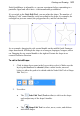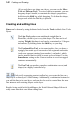User Manual
Painting and Drawing 133
Either option lets you choose a fill type, and/or click the color (or gradient)
sample to edit the fill.
On text or shape layers, the fill path (the line in the illustration above) remains
visible even after you’ve applied the fill, and you can adjust the fill’s placement
after the fact by dragging the fill path’s end nodes with the Gradient Fill Tool.
Cloning a region
The Clone Tool is like two
magic brushes locked together.
While you trace or "pick up" an
original drawing with one brush, the
other draws ("puts down") an exact
duplicate somewhere else—even in
another image.
When retouching, for example, you
can remove an unwanted object from
an image by extending another area
of the image over it (note the pickup
area is positioned over the sea rather
than the original boat).
The tool acts on the active Background or standard layer, and can even clone all
layers (including Text layers or Shape layers).