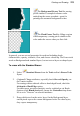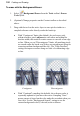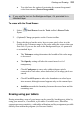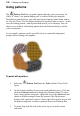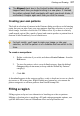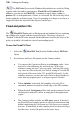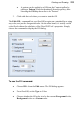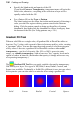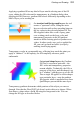User Manual
Painting and Drawing 131
Applying a gradient fill on any kind of layer entails selecting one of the fill
types, editing the fill colors and/or transparency in a Gradient dialog, then
applying the fill. However, gradient fills behave differently depending on the
kind of layer you're working on.
On standard and Background layers, the tool
creates a "spectrum" effect, filling the active
layer or selection with colors spreading between
the key colors in the selected gradient fill. The
fill is applied rather like a coat of spray paint
over existing pixels on the layer; color and
transparency properties in the fill gradient
interact with the existing pixels to produce new
values. In other words, once you've applied the
fill, you can't go back and edit it (except by
undoing it and trying again).
Transparency works in a comparable way, affecting how much the paint you
apply is "thinned." At full opacity, the fill completely obscures pixels
underneath.
On text and shape layers, the Gradient
Fill Tool is even more powerful—the
fill’s color and transparency properties
remain editable. Technically, the fill is a
property of the layer, and the shape(s) act
as a "window" enabling you to see the fill.
Thus a single fill applies to all the shapes
on a particular layer—note the gradient
fill opposite which is applied across three
QuickShapes present on the same layer.
Transparency gradients determine which portions of the object you can see
through. Note that the Flood Fill Tool doesn't work with text or shapes. When
first drawn, a shape takes a Solid fill using the foreground color. You can
change the fill type as described below.