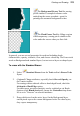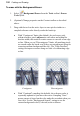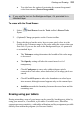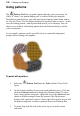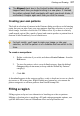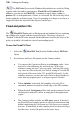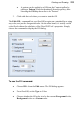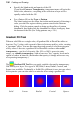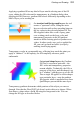User Manual
130 Painting and Drawing
• Specify the blend mode and opacity of the fill.
If you check Preserve Transparency, transparent areas will resist the
flood color; otherwise, everything in the selection or layer will be
equally washed with the fill.
• For a Pattern fill, set the Type to Pattern.
The blend options are the same, but in this mode instead of choosing a
color you can fill a region with any pattern stored in the Patterns
dialog. Click the pattern sample to bring up the gallery of pattern
thumbnails, then right-click any thumbnail to choose a category from
the bottom of the list. (See Using patterns on p. 126.)
Gradient Fill Tool
Whereas solid fills use a single color, all gradient fills in PhotoPlus utilize at
least two "key" colors, with a spread of hues in between each key color, creating
a "spectrum" effect. You can fine-tune the actual spread of color between pairs
of key colors. Likewise, a gradient fill in PhotoPlus can have either solid
transparency—one level of opacity, like 50% or 100%, across its entire
range—or variable transparency, with at least two "key" opacity levels and a
spread of values in between. (Remember that opacity is simply an inverse way
of expressing transparency.)
The Gradient Fill Tool lets you apply variable color and/or transparency
fills directly to a layer. Five types of fill (Solid, Linear, Radial, Conical, and
Square) are available. Technically, a Solid fill is different (it uses just one color)
but in practice you can also achieve a unicolor effect using a gradient fill.
Solid
Linear
Radial
Conical
Square