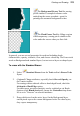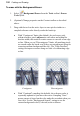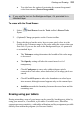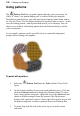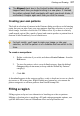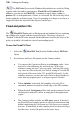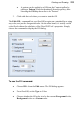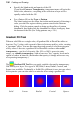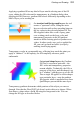User Manual
128 Painting and Drawing
The Fill Tools flyout on the Tools toolbar includes two tools for filling
regions with color and/or transparency: Flood Fill and Gradient Fill. In
addition, you can use the Edit>Fill... command to apply either a color or
pattern fill. As with paint tools, if there is a selection, the Fill tools only affect
pixels within the selected region. If you’re operating on a shape or text layer, a
single fill affects the interior of the object(s) on the layer.
Flood and pattern fills
The Flood Fill Tool works on Background and standard layers, replacing
an existing color region with the foreground color. How large a region is
"flooded" with the fill color depends on the difference between the color of the
pixel you initially click and the color of surrounding pixels.
To use the Flood Fill Tool:
1. Select the Flood Fill Tool from the Tools toolbar's Fill Tools
flyout.
2. Set tolerance and layer fill options on the Context toolbar.
• You can use the Context toolbar to set a tolerance value—how
much of a color difference the tool looks for. With a low
tolerance setting, the tool "gives up easily" and only fills pixels
very close in color to the one you click (a setting of 0 would fill
only pixels of the same color; 255 would fill all pixels). As the
tolerance increases, so does the tool's effect on pixels further in
color from the original pixel, so a larger region is flooded.
• When Antialias is checked, the boundary of a color fill is
smoothed; uncheck to produce a hard edge to the fill boundary.
• When checked, Contiguous affects only pixels connected to the
clicked pixel; uncheck to affect in-range pixels throughout the
region.
• The Context toolbar includes an All Layers option. If checked,
the Flood Fill tool samples pixels on all layers (both shown and
hidden) underlying the click point, as if the layers were merged
into one. If unchecked, it only samples pixels on the active layer.
In either case, it only fills pixels on the active layer.