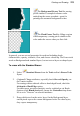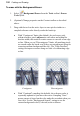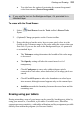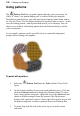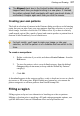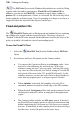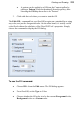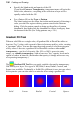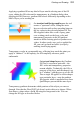User Manual
126 Painting and Drawing
Using patterns
The Pattern Tool lets you paint a pattern directly onto your canvas. In
effect, it "clones" any pattern bitmap you’ve selected while providing the
flexibility to paint wherever you wish, and control opacity, blend mode, and so
on. Like the Clone Tool, the Pattern brush picks up pixels from a source—in this
case, the bitmap pattern—and deposits them where you’re drawing. You can
choose a pre-defined, tiled bitmap pattern from the Patterns dialog, or define
your own patterns.
As an example, patterns can be used effectively as a painted background,
perhaps when creating web graphics.
To paint with a pattern:
1. Select the Pattern Tool from the Tools toolbar's Clone Tools
flyout.
2. On the Context toolbar, choose your brush attributes (see p. 120) and
click the Pattern thumbnail to display the Patterns dialog. To select
from various pattern categories, right-click any of the thumbnails and
choose a different category from the bottom of the flyout menu.
Simply click a pattern to select it. Other right-click options let you edit
the pattern categories or add new patterns from stored bitmap files.
3. To paint, drag with the tool on the active layer (or in the current
selection).