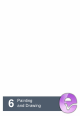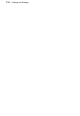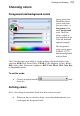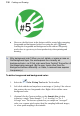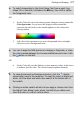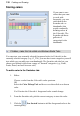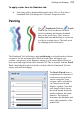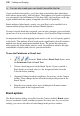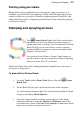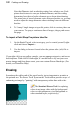User Manual
Painting and Drawing 121
Painting using pen tablets
Brush strokes can be applied directly to the page by using your mouse or, if
available, a pen tablet; the latter method is ideally suited for applying pressure-
sensitive strokes to your project. PhotoPlus supports pressure sensitivity, with
tablet calibration and key assignment possible directly from within the program
(via Pressure Studio).
Stamping and spraying pictures
The Picture Brush Tool works like a custom brush
that sprays a series of pre-defined or custom images at
regular intervals as you drag. Used in conjunction with the
Brush Tip tab you can select from a variety of picture
brushes in different categories, and you can import Paint
Shop Pro "picture tubes".
You can use the tool either to "stamp" single images at
specific points or lay out a continuous stream of repeating
pictures as in the letter "S" on the left.
The Picture Brush tool works on Background and standard layers, but not on
text layers or shape layers.
To draw with the Picture Brush:
1. From the Tools toolbar's Brush Tools flyout, select the Picture
Brush Tool.
2. On the Brush Tip tab, pick a brush tip from one of the categories.
To control image elements, right-click a brush from any Brush Tip tab
category, and choose Brush Options....
3. From the Context toolbar, scale the opacity and size of the image
elements produced by using the Opacity and Diameter option. For
pen tablet users, check stylus Size and/or Opacity to make these brush
properties respond to your pressure device.