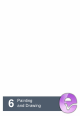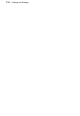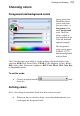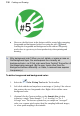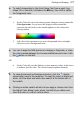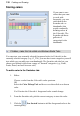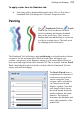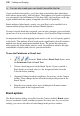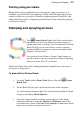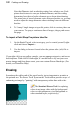User Manual
Painting and Drawing 117
To switch temporarily to the Color Pickup Tool from a paint, line,
shape, fill, or text tool, hold down the Alt key, then click to define
the foreground color.
OR
1. On the Color tab, move the mouse pointer (dropper cursor) around the
Color Spectrum. As you move the dropper cursor around the
spectrum, the tab's active color swatch updates to the color at the
cursor position.
2. Left-click in the spectrum to set a new foreground color, and right-
click to set a new background color.
You can change this RGB spectrum to display in Grayscale, or show
the colors spread between the Foreground/Background colors (click
the button on the tab).
OR
• On the Color tab, use the slider(s) or enter numeric values in the boxes
to define a specific color. The selected swatch updates instantly.
To swap foreground and background colors, click the double
arrow button next to the swatches. To reset the colors to black and
white, click the black and white mini-swatch at the bottom left of
the swatch.
Clicking an active swatch will also let you apply a chosen color from
the Adjust Color dialog's color wheel, and will let you define and
store that color in a set of custom colors.