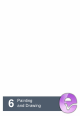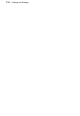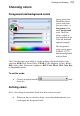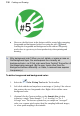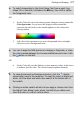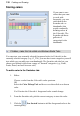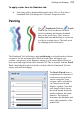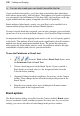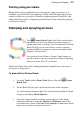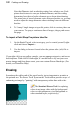User Manual
116 Painting and Drawing
• However, the black text in the design could be created after swapping
foreground and background colors over using the tab's button.
Loading the foreground and background color with two frequently
used colors is a great way to boost productivity when painting and
drawing.
Why background color? When you cut, delete, or erase an area on
the Background layer, the area exposes the currently set
background color—as if that color were there "behind" the portion of
the image being removed. (By the way, layers other than the
Background behave differently: on these, a removed area exposes
transparency.)
To define foreground and background color:
1. Select the Color Pickup Tool on the Tools toolbar.
2. Left-click with the tool anywhere on an image to "pick up" the color at
that point as the new foreground color. Right-click to define a new
background color.
3. (Optional) On the Context toolbar, set the Sample Size (pickup
region) as a single "Point Sample", "3 x 3 Average" or "5 x 5
Average" area. The last two options lets you sample an "averaged"
color over a square pixel region, ideal for sampling halftoned images,
i.e. when point sampling is not suitable.