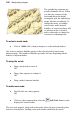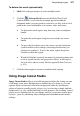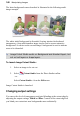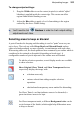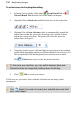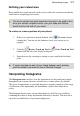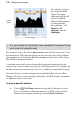User Manual
112 Manipulating Images
pixel
count
For example, we'll use
the composite RGB
channel for clarity
(although you'll get all
colors by default).
Think of the histogram
as being split into
three portions—(A)
Shadows, (B)
Midtones, and (C)
Highlights.
0<------------tonal range----------->255
For any channel, the horizontal X axis represents the range of tones,
each tone is at a specific level.
The vertical Y axis is the relative pixel count at each of the levels on the X axis
described above. The higher the graph is at any level, the more pixels reside at
that particular level. Remember that this histogram could refer to a Red, Green,
Blue, RGB or luminance channel.
A crosshair cursor can be moved around the histogram, displaying the pixel
count for the color level that your cursor is currently placed at. For example, the
tab above shows the cursor at color level 131, which has a count of 4459 pixels.
You can choose to view the histogram for an individual Red, Green or Blue
channel, All colors, or the composite of the three, the RGB channel. Luminance
(or lightness) can also be shown.
To view a specific channel:
• Click the Tab Menu button at the top right of the tab to reveal a
flyout. To change to a different channel, e.g. RGB, pick a channel
from the list or display statistics by checking Show Statistics.