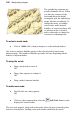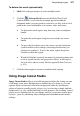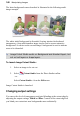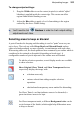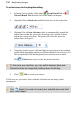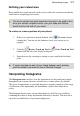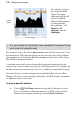User Manual
Manipulating Images 111
Refining your cutout area
Erase and Restore touch-up tools can be used to refine the cutout area within the
studio before completing your cutout.
The touch-up tools are brush based and are only to be used to fine-
tune your almost complete cutout—use your Keep and Discard
brush tools for the bulk of your work!
To restore or remove portions of your cutout:
1. With your cutout areas already defined, click Preview (Output
settings tab). You can use the button to check your cutout as you
progress.
2. Click the Restore Touch-up Tool or Erase Touch-up Tool
button from the left of the Studio workspace.
3. Paint the areas for restoring or erasing as you would with the brush
tools.
If you've touched up part of your image between each preview,
you'll be asked if you want to save or discard changes.
Interpreting histograms
The Histogram tab is used to view the distribution of colors and tones spread
throughout your current selection, selected layer or entire photo (by default).
This gives an opportunity to view and interpret a complete snapshot of the range
of colors and, most importantly, the distribution of pixels that adopt those
colors.
The histogram doesn't carry out any adjustments by itself, but it is useful for
evaluating the kinds of image adjustments that may be needed. This decision is
up to the user and his/her own personal judgement.