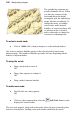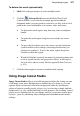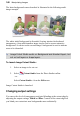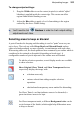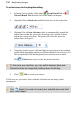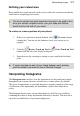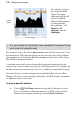User Manual
110 Manipulating Images
To select areas for keeping/discarding:
1. In Image Cutout Studio, click either Keep Brush Tool or
Discard Brush Tool from the left of the Studio workspace.
2. (Optional) Pick a Brush size suitable for the area to be worked on.
3. (Optional) Set a Grow tolerance value to automatically expand the
selected area under the cursor (by detecting colors similar to those
within the current selection). The greater the value the more the
selected area will grow.
4. Using the circular cursor, click and drag across the area to be retained
or discarded (depending on Keep or Discard Brush Tool selection). It's
OK to repeatedly click and drag until your selection area is made.
The Undo button reverts to the last made selection.
To fine-tune your selection, you can switch between Keep and
Discard brushes by temporarily holding down the Alt key.
5. Click OK to create your cutout.
You'll now see your active layer with the selected areas cut away (made
transparent).
Click Reset if you want to revert your selected areas and start
your cutout again.