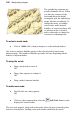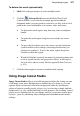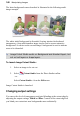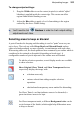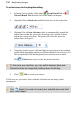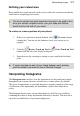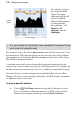User Manual
Manipulating Images 109
To change output settings:
1. Drag the Width slider to set the extent (in pixels) to which "alpha"
blending is applied inside the cutout edge. This creates an offset
region within which blending occurs.
2. Adjust the Blur slider to apply a level of smoothing to the region
created by the above Width setting.
You'll need to click Preview in order to check output setting
adjustments each time.
Selecting areas to keep or discard
A pair of brushes for keeping and discarding is used to "paint" areas on your
active layer. The tools are called Keep Brush and Discard Brush, and are
either used independently or, more typically, in combination with each other.
When using either tool, the brush paints an area contained by an outline which is
considered to be retained or discarded (depending on brush type). A
configurable number of pixels adjacent to the outline area are blended.
To aid the selection operation, several display modes are available
to show selection.
Show Original, Show Tinted, and Show Transparent buttons
respectively display the image with:
• selection areas only
• various colored tints aiding complex selection
operations
• checkerboard transparency areas marked for discarding.
For Show Tinted, a red tint indicates areas to be discarded; a
green tint shows areas to be kept.
For Show transparent mode, a different Background color can be
set (at bottom of the Studio) which might help differentiate areas
to keep or discard.