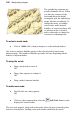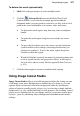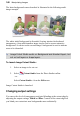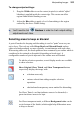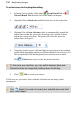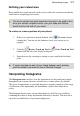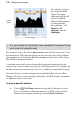User Manual
108 Manipulating Images
The latter background removal method is illustrated in the following multi-
image example.
The white initial background is discarded, leaving interim checkerboard
transparency, from which another image can be used as a more attractive
background. A red tint on the second image's background is used to indicate
areas to be discarded.
Image Cutout Studio works on Background and standard layers, but
not on text layers or shape layers.
To launch Image Cutout Studio:
1. Select an image to be cut out.
2. Select Cutout Studio from the Photo Studio toolbar.
- or -
Select Cutout Studio... from the Edit menu.
Image Cutout Studio is launched.
Changing output settings
You can set the level of transparency and pixel blending at the cutout edge by
adjusting the output settings, Width and Blur. Control of the cutout edge lets
you blend your cutout into new backgrounds more realistically.