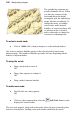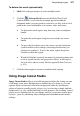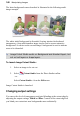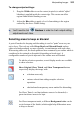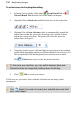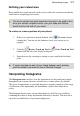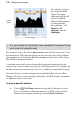User Manual
Manipulating Images 105
To delete one or more nodes:
1. Select the node(s).
2. Press Delete.
OR
Click the Delete node(s) button on the displayed Context
toolbar.
Deleting a node also deletes lines and nodes connected to it. If you delete a
corner or edge node, the overall mesh area will decrease. To delete a specific
grid line and its nodes, click to place a marker on the line, then press Delete.
The bendability of line segments depends on the type of nodes at either end.
You can change a node from one type to another simply by selecting it and
using the Context toolbar buttons:
Mesh nodes can be sharp, smooth, or symmetric (see illustrations below).
Changing a node's type lets you control how much the curved segments bend on
either side of the node. To determine a node's current type, select it and check to
see which Mesh Node button on the toolbar is also selected.
To change a node to a different type:
• Select it and click one of the other node buttons.
Experiment, and you'll begin to appreciate the fine control that these settings
afford. For example, using a light-blue Quick Grill shape, it's easy to appreciate
the difference between node types.
Sharp means that the slope and
depth of the curves on either side of the
node are completely independent of each
other. The contours can be adjusted
separately, and the intersection can be
pointed.