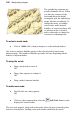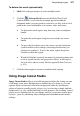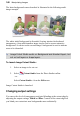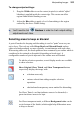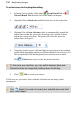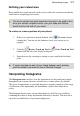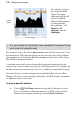User Manual
104 Manipulating Images
The straight line segments are
actually bendable curves. When
you alter the contours of the
mesh and distort the initial
rectangular grid, the underlying
image deforms accordingly. To
change the mesh, you simply
move nodes, node attractor
handles, or connecting lines; add
or subtract nodes as needed;
and/or edit nodes to change the
curvature of adjoining lines.
To select a mesh node:
• Click it. (Shift-click or drag a marquee to select multiple nodes.)
One or more attractor handles appear on the selected node(s) and on any
adjacent nodes. The number of handles per node will vary depending on the
number of adjacent nodes.
To warp the mesh:
• Drag a mesh node to move it.
OR
• Drag a line segment to reshape it.
OR
• Drag a node's attractor handles.
To add a new node:
• Double-click on a line segment.
OR
• Click on a line segment then select the Add Node button on the
displayed Context toolbar.
The new node appears, along with extra nodes where the new connecting lines
intersect existing lines. Adding a new node further subdivides the mesh.