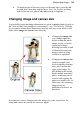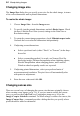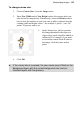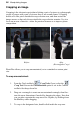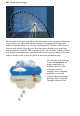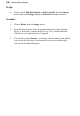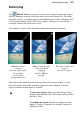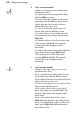User Manual
Manipulating Images 101
Deforming
The Deform Tool lets you move, scale, rotate, or skew a selection or layer.
Start by making a selection if desired, then choose the Deform Tool. For either
selection or layer, a rectangle appears with handles at its corners and edges, and
a fixed point (initially in the center of the region). If there's no selection, the
rectangle includes the whole active layer.
For example, a layer can be deformed using scale and skew operations.
Scale down layer
contents
from top-right corner
of rectangle;
revealing the
background color.
Skew from top-right
corner handle by
dragging
with the Ctrl key
pressed.
The layer contents are
skewed
for artistic effect.
The tool's action depends on the exact position of the mouse pointer. As you
move the pointer around the enclosed region, the cursor changes as shown
below to indicate which action is possible.
To move the region without any deformation, drag
from its neutra
l midsection. This action works just like
the Move Tool.
To reshape the region, drag from an edge or corner
handle. A variety of options are available (watch the
Hintline for tips).