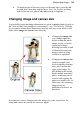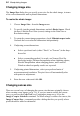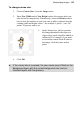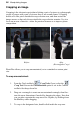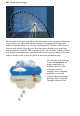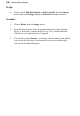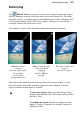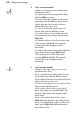User Manual
96 Manipulating Images
Cropping an image
Cropping is the electronic equivalent of taking a pair of scissors to a photograph,
except of course with a pair of scissors there is no second chance! Cropping
deletes all of the pixels outside the crop selection area, and then resizes the
image canvas so that only the area inside the crop selection remains. Use it to
focus on an area of interest—either for practical reasons or to improve photo
composition.
Before
After
(Rectangular Crop)
PhotoPlus allows you to crop unconstrained, or to a standard or custom print
size.
To crop unconstrained:
1. From the Tools toolbar's Crop Tools flyout, select the
Crop Tool. Ensure the Unconstrained option is set in the Context
toolbar's first drop-down list.
2. Drag out a rectangle to create an unconstrained rectangle, then fine-
tune the areas dimensions if needed by dragging the edges. Note that
you can also constrain the crop area to be a square, by holding down
the Ctrl key while dragging.
3. To crop to the designated size, double-click inside the crop area.