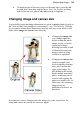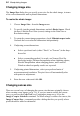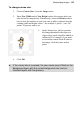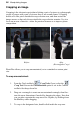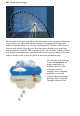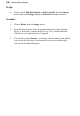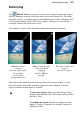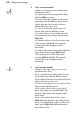User Manual
Manipulating Images 95
To change canvas size:
1. Choose Canvas Size... from the Image menu.
2. Enter New Width and/or New Height values (the current values are
also shown for comparison). Alternatively, select the Relative check
box to enter the number of units you want to add or subtract from the
existing width and height values—for example, 5 pixels, 1 cm, 100
points, 10 percent, and so on.
3. In the Anchor box, click to position
the image thumbnail with respect to
edges where pixels should be added or
subtracted. For example, if you want
to extend the canvas from all sides of
the image, click the center anchor
point.
4. Click OK.
If the canvas size is increased, the new canvas area is filled (on the
Background layer) with the current background color and (on
standard layers) with transparency.