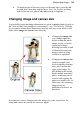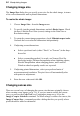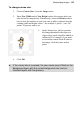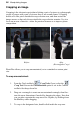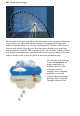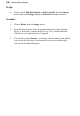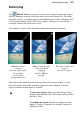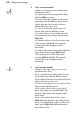User Manual
94 Manipulating Images
Changing image size
The Image Size dialog lets you specify a new size for the whole image, in terms
of its screen dimensions and/or printed dimensions.
To resize the whole image:
1. Choose Image Size... from the Image menu.
2. To specify just the printed dimensions, uncheck Resize layers. Check
the box to link the Pixel Size (screen) settings to the Print Size or
Resolution settings.
3. To retain the current image proportions, check Maintain aspect ratio.
Uncheck the box to alter the dimensions independently.
4. If adjusting screen dimensions:
• Select a preferred scale (either "Pixels" or "Percent") in the drop-
down list.
• Select a resampling method. As a rule, use Nearest Pixel for
hard-edge images, Bilinear Interpolation when shrinking photos,
Bicubic Interpolation when enlarging photos, and Lanczos3
Window when best quality results are expected.
5. If adjusting printed dimensions, select your preferred units of
measurement and resolution. The pixel size will automatically alter
with print size adjustment.
6. Enter the new values and click OK.
Changing canvas size
There are several ways of changing the canvas size that was originally chosen
when creating a new image (see p. 16). If you just want to reduce the canvas
area, you can use the Crop Tool (see Cropping an image on p. 96) or the
Image>Crop to Selection command. To either enlarge or reduce the canvas, the
Image>Canvas Size... command provides a dialog that lets you specify where
pixels should be added or subtracted.