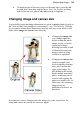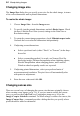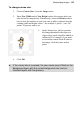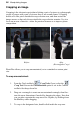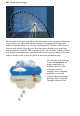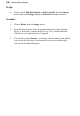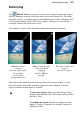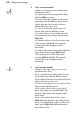User Manual
Manipulating Images 93
• To duplicate part of the active layer on the same layer, press the Alt
key and click, then drag with the Move Tool. (Or if you're working
with a selection tool, press Ctrl+Alt and drag to duplicate.)
Changing image and canvas size
You probably know that image dimensions are given in pixels (think of pixels as
the "dots of paint" that comprise a screen image)—say, 1024 wide by 768 high.
If you want to change these dimensions, there are two ways to go about it, and
that's where image and canvas come into play.
• Changing the image size
(top example opposite)
means scaling the whole
image (or just a selected
region) up or down.
Resizing is actually a kind
of distortion because the
image content is being
stretched or squashed.
• Changing the canvas size
(bottom example) just
involves adding or taking
away pixels around the
edges of the image. It's
like adding to the neutral
border around a mounted
photo, or taking a pair of
scissors and cropping the
photo to a smaller size. In
either case, the remaining
image pixels are
undisturbed so there's no
distortion.
Note that once you've changed either the image size or the canvas size, the
image and canvas are exactly the same size again!