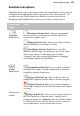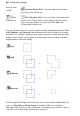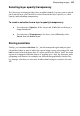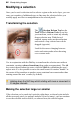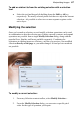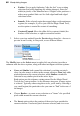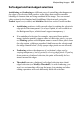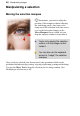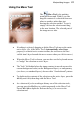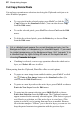User Manual
92 Manipulating Images
Cut/Copy/Delete/Paste
Cut and copy operations on selections involving the Clipboard work just as in
other Windows programs.
• To copy pixels in the selected region, press Ctrl-C or click the
Copy button on the Standard toolbar. (You can also choose Copy
from the Edit menu.)
• To cut the selected pixels, press Ctrl-X or choose Cut from the Edit
menu.
• To delete the selected pixels, press the Delete key or choose Clear
from the Edit menu.
Cut or deleted pixels expose the current background color (on the
Background layer) or transparency (on standard layers). If you want
to create transparency on the Background layer, first "promote" it to
a standard layer by right-clicking its name on the Layers tab and
choosing Promote to Layer.
• If nothing is selected, a cut or copy operation affects the whole active
layer, as if Select All were in effect.
When pasting from the Clipboard, PhotoPlus offers several options.
• To paste as a new image in an untitled window, press Ctrl+V or click
the Paste as New image button on the Standard toolbar. (Or
select from the Edit>Paste menu.)
• To paste as a new layer above the active layer, press Ctrl+L or choose
Paste>As New Layer from the Edit menu.
• To paste into the current selection, press Shift+Ctrl+L or choose
Paste>Into Selection from the Edit menu. The Clipboard contents
appear centered in the currently selected region. (This choice is grayed
out if there's no selection, or if the active layer is a text layer.) This
option is useful if you’re pasting from one layer to another. Because
the selection marquee “follows” you to the new layer, you can use it to
keep the pasted contents in registration with the previous layer.