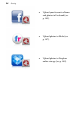Operation Manual
104 Sharing
3. From the Share dialog, click Email.
4. Select an Items to Email option.
• Selection: Includes only the previously selected items to
email.
• Quick Album: Only the items in your Quick Album are
emailed.
• Album: Only the items in your created album are emailed.
Select the named album from the adjacent drop-down list.
5. By default, Attach to new email message will launch your
email program and attach your files to a new message.
Otherwise, you can save your email to a file location using Save
to folder.
6. Select a preset thumbnail for the quality and size of photo to be
uploaded. Alternatively, create custom sharing settings (see
PhotoStack Help).
7. Click Email at the bottom right of the dialog.
8. From your currently open or launched email program, an email
message is created with your photo(s) attached. Click the Send
button when your email is completed.
An Internet connection is required for the emailing of pictures.