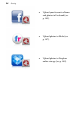Operation Manual
Sharing 101
o Quick Album: Only the items in your Quick Album
are exported.
o Album: Only the items in your created album are
exported. Select the named album from the adjacent
drop-down list.
If you've chosen to export multiple photos, a thumbnail image of
each one will be displayed at the bottom of the Preview pane on the
right. Click on a photo to see a larger preview.
5. Your photos will automatically be saved to the default pictures
location on your computer, and this location will be displayed
in the Location section. To change this, click Browse and then
navigate to where you want to save your photo(s).
6. Select a preset thumbnail for the quality and size of the
photo(s) to be exported. Alternatively, create custom sharing
settings (see PhotoStack Help).
In the Preview pane you'll be able to see the current file type and
size for each photo.
7. Review your photos and, when you're happy, click Export at
the bottom right of the dialog.
Next time you navigate to the location you specified in the Share dialog,
you will see your exported photo(s).
You can experiment with different file formats and their specific
settings in the Image File Type section of the Custom tab.