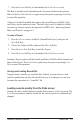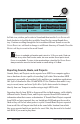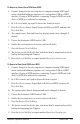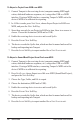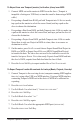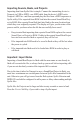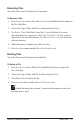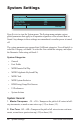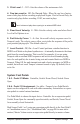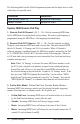User Manual
64 Save/Load
Dave Smith Instruments
To Export a Project from RAM over MIDI:
1. Connect Tempest to the receiving device (computer running MIDI appli-
cation, dedicated hardware sequencer, etc.) using either USB or a MIDI
interface. If using a MIDI interface, connecting Tempest’s MIDI out to the
device’s MIDI in is sufcient for exporting.
2. In
16 BeatS mode, press Save/load, choose Export Project in RAM over
MIDI, and press the neXt Soft Key.
3. Since there can only be one Project in RAM at a time, there is no source to
choose. Choose the destination (MIDI and/or USB).
4. Enable the receiving device to receive and record SysEx.
5. Press the
eXPoRt now Soft Key.
6. The device records the SysEx data, which can then be named and saved for
backup and importing into Tempest.
7. Press the
again Soft Key to export another le or Save/load to exit.
To Export a Sound/Beat/Project from Flash over MIDI:
1. Connect Tempest to the receiving device (computer running MIDI appli-
cation, dedicated hardware sequencer, etc.) using either USB or a MIDI
interface. If using a MIDI interface, connecting Tempest’s MIDI out to the
device’s MIDI in is sufcient for exporting.
2. Press
Save/load, choose Export saved le over MIDI (Sound/Beat/Project),
and press the neXt Soft Key.
3. Choose the Type, Folder, and File to export.
4. Choose the destination (MIDI and/or USB).
5. Enable the receiving device to receive and record SysEx.
6. Press the
eXPoRt now Soft Key.
7. The device records the SysEx data, which can then be named and saved for
backup and importing into Tempest.
8. Press the
again Soft Key to export another le or Save/load to exit.