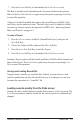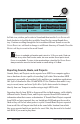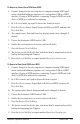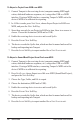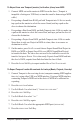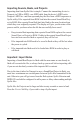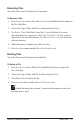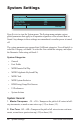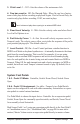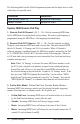User Manual
61
Tempest Operation Manual
Save/Load
7. Press the again Soft Key to load another le or Save/load to exit.
The Beat is loaded into the destination pad. Any unsaved edits to the previous
Beat will be lost. Press
Save/load again at any time prior to pressing load now
to cancel the operation.
A Project is loaded from ash and replaces the current Project in RAM. (Only
one Project can be loaded at a time.) The last Project saved is loaded by default
on power up. Projects can also be imported via MIDI. (See “Importing Sounds,
Beats, and Projects” on page 66.)
To Load a Project:
1. Press Save/load, choose Load File (Sound/Beat/Project), and press the
neXt Soft Key.
2. Choose the Folder and File, and press the
neXt Soft Key.
3. Press the
load now Soft Key to load the Project.
4. Press the
again Soft Key to load another le or Save/load to exit.
Loading a Project replaces all the Sounds and Beats in RAM with the Sounds and
Beats in the Project. Press
Save/load again at any time prior to pressing load
n
ow to cancel the operation.
Saving and Loading Sound Kits
Tempest doesn’t actually use sound kit les. Instead, you can choose to load
only the sounds from any beat le into the beat you’re working on, so any beat
becomes the equivalent of a “sound kit” le.
Loading sounds quickly from the Pads screen
Sounds can also be loaded directly from the Pads screen in 16 SoundS mode. The
load Sound parameter enables Sounds for the selected pad to be auditioned and
changed.