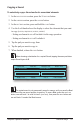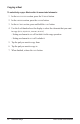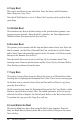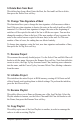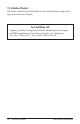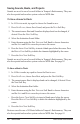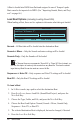User Manual
59
Tempest Operation Manual
Save/Load
To Save a Project to Flash:
1. Press Save/load, choose Save Project, and press the neXt Soft Key.
2. Select the destination Projects folder.
3. Enter the Project name using the
edit filename Soft Knob to choose
characters and the left and Right cursor keys to move the cursor. Press the
neXt Soft Key.
• Press the
inSeRt ChaR Soft Key to insert a blank space before the cursor.
Press the delete ChaR Soft Key to delete the highlighted character.
If the Project le name already exists, you will be warned that you are about to
overwrite the existing Project le.
4. Press the Save now Soft Key.
Projects are saved to one of 10 Project folders in Tempest’s ash memory. They
can also be exported and saved as system exclusive MIDI data. See page 64.
Loading Sounds, Beats, and Projects
A Sound is loaded into RAM from ash and assigned to one of Tempest’s pads.
Sounds can also be imported via MIDI. (See “Importing Sounds, Beats, and
Projects” on page 66.)
To Load a Sound:
1. In 16 SoundS mode, tap a pad to choose the destination Sound.
2. Press
Save/load, choose Load File (Sound/Beat/Project), and press the
neXt Soft Key.
3. Choose the Type, Folder, and File, and press the
neXt Soft Key.
4. The selected destination Beat and Sound are displayed, but can be changed,
if desired.
5. Press the
load now Soft Key.
6. Press the
again Soft Key to load another le or Save/load to exit.
The Sound is loaded into the destination pad. Any unsaved edits to the previous
Sound will be lost. Press
Save/load again at any time prior to pressing load
now to cancel the operation.