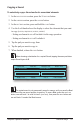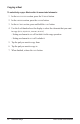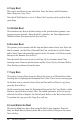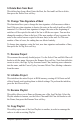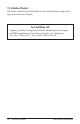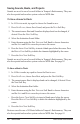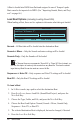User Manual
58 Save/Load
Dave Smith Instruments
Saving Sounds, Beats, and Projects
Sounds are saved to one of several folders in Tempest’s ash memory. They can
also be exported and saved as system exclusive MIDI data.
To Save a Sound to Flash:
1. In
16 SoundS mode, tap a pad to choose the Sound to save.
2. Press
Save/load, choose Save Sound, and press the neXt Soft Key.
3. The current source Beat and Sound are displayed and can be changed, if
desired. Press the
neXt Soft Key.
4. Select the destination Sound folder.
5. Enter the name using the
edit filename Soft Knob to choose characters
and the left and Right cursor keys to move the cursor.
6. Press the
inSeRt ChaR Soft Key to insert a blank space before the cursor. Press
the delete ChaR Soft Key to delete the character highlighted by the cursor.
7. Press the
Save now Soft Key.
Sounds are saved to one of several folders in Tempest’s ash memory. They can
also be exported and saved as system exclusive MIDI data. See page 62.
To Save a Beat to Flash:
1. In 16 BeatS mode, tap a pad to choose the Beat to save.
2. Press
Save/load, choose Save Beat, and press the Next Soft Key.
3. The current source Beat is displayed and can be changed, if desired. Press
the Next Soft Key.
4. Select the destination Beat folder.
5. Enter the name using the
edit filename Soft Knob to choose characters
and the left and Right cursor keys to move the cursor.
• Press the
inSeRt ChaR Soft Key to insert a blank space before the cursor.
Press the delete ChaR Soft Key to delete the character highlighted by the
cursor.
6. Press the
Save now Soft Key.
Beats are saved to one of 10 Beats folders in Tempest’s ash memory. They can
also be exported and saved as system exclusive MIDI data. See page 63.