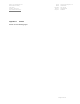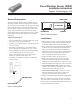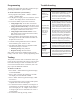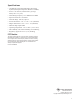User's Manual
Programming
The following instructions provide a guideline for pro-
gramming the DWS into system memory.
To enroll a DWS into system memory:
Enter program mode (NEXT + NEXT + NEXT +
<Prog> + Installer PIN)
The keypad will display “Devices Available.” Select
<Learn>. The display shows “Auto Enroll On.”
To enroll the DWS, trip the sensor as follows:
Using magnet only: Close either reed switch
(restore the magnet) and remove the sensor cover.
Using external contacts only: Close the external
contact and leave the reed switch open (remove
the magnet). Remove the sensor cover.
Using magnet and external contacts: Close
both inputs (restore magnet & external contact).
Remove the sensor cover.
Upon enrollment, the keypad emits one beep and
the display shows the zone number and sensor ID.
Replace the sensor cover.
Continue enrolling additional sensors if desired.
When finished, press <Done> to exit.
The following default values are applied to DWS
transmitters as they are enrolled.
Initiating Group: Entry Delayed
Response Group: Intrusion Alarm
Note: These values can be modified at option “Zone
Config” in the “ST - Zones” system programming menu.
Testing
The system contains a walk test mode that allows you
to activate any zone/sensor and verify its correct opera-
tion without causing an alarm. An audible tone will
occur with each tested sensor in walk test, with a dis-
play to provide additional feedback.
To initiate a walk test:
Press NEXT + NEXT and the keypad will display
LOG TEST RESET.
Select <Test> and enter the installer or user PIN.
The display will show WALK COMM.
Select <Walk> and the keypad will display “Walk
Test Active.”
Trip each zone/sensor one at a time and the system
responds with a tone from the keypad.
As each tested sensor is added to a scrolling list of
tested sensors, the signal strength will be shown on
the LCD display as 1-10. A higher value indicates
a stronger signal level. A minimum level of five is
recommended.
Exit walk test mode by pressing <Done>.
1.
2.
3.
•
•
•
4.
5.
6.
•
•
1.
2.
3.
4.
5.
6.
Troubleshooting
Problem Actio n
The system
indicates a
sensor trouble
for a wireless
sensor.
A trouble is caused when the sensor
tamper switch is activated — i.e. the
sensor cover is off, not secured, or
the sensor is not mounted properly.
Secure the sensor cover and trip the
sensor to clear the trouble.
•
The panel does
not respond to
wireless sensors.
There are no
alarm, chime,
or walk test
responses.
Verify that the EXT is enrolled. This
can be done by checking option “EXT
Module” (60401) in the “ST - Modules”
menu in programming. If this option
is 0, the EXT is not recognized by the
system. Remove the EXT and see if a
trouble occurs. If not, replace the EXT.
Bring the wireless sensors closer to the
EXT and retest. If signals are properly
received, the issue may be related to
environmental noise or interference.
Distance from the receiver and/or
installation environment will affect
the sensor signal strength. Reposition
the sensor and/or EXT if necessary.
•
•
•
The system
indicates a
sensor low
baery.
Replace the sensor’s battery. Test the
sensor after replacing the battery. Testing
the device allows the system to receive a
signal with the new battery information.
•
The system
constantly
indicates that the
sensor is open.
If the magnet and external contact are
open during enrollment, the DWS will
monitor both inputs. Delete the sensor
and enroll it using the guidelines in the
Programming section.
•
2