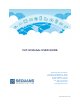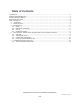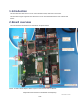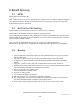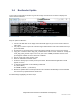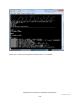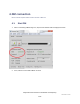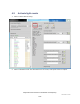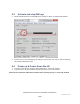User's Manual
SEQUANS Communications Confidential and Proprietary
Cat-M Module User Guide
5/25
3. Board boot up
3.1. MFW
MFW is based on default.ELF file.
Note : That currently the FW is to be pushed from the Laptop and hence requires a dedicated Laptop per
UE to be used at all times. Bootup procedure below needs to be performed everytime the UE is USB
Powered down or Reset is performed.
3.2. BAT file for FW flashing
Please contact your Sequans POC for Batch file to Flash the UE & Latest FW
Firmware file (*.elf) should be renamed to default.elf & be placed under
SQN_CATM_DM_STP_V0.3\SQN_FW_Load\Firmwares ( Please unzip the Batchfile to get this location.
Note this folder can be placed & run from anywhere on your PC, however it is important that *.elf file be
placed inside the Firmwares folder)
Note : Firmware file & Bootloader both are both in *.elf but can be differentiated by size.
Firmware file is approximately 3+ megabytes while the Bootrom will be approximately 1.5 megabytes
3.3. Bootup
1. Connect USB cable on the laptop to power up. Serial Ports will appear as you connect them to
different UART ports.
2. Use putty or teraterm to open UE console through UART2 with the baud rate 115200
3. On UE press on the Reset button to have UE loading the bootrom and to be able to load the
firmware
4. Copy your *.elf into the folder "SQN_FW_Load/Firmwares" with the name "default.elf"
5. Modify the "load_SQN_CatM_Fw.bat" script so as to use your correct COM port Number instead
of the preconfigured "COM45" & set the Baud rate to 921600
6. Run the "load_SQN_CatM_Fw.bat" script
7. When the FW finish to load with 100%.
8. Now you can start your DM
9. Let's configure the DM if it was not done
10. DM->File->Preferences-> the window "Configuration" will open
11. Tick "enable UART"; then type correct COMM port corresponding to UART0 in the port name,
use baud rate 921600 instead of 115200 on the baudrate section
12. Click on OK. Using the UART0 serial port UE can now be seen connected on the DM.