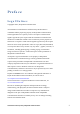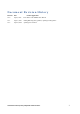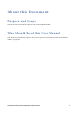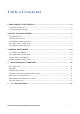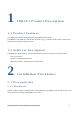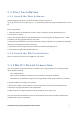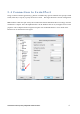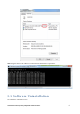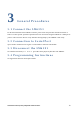User Manual
Confidential and Proprietary SEQUANS Communications 7
2.2 First Installation
2.2.1 Install the Host Software
Without plugging in the device, launch the Windows installer. File name is
sqn_setup_3.3.3.0-msi-xxxxx-host-only.exe. It automatically installs the Sequans’ LM63S1 drivers on the
PC.
Follow the procedure:
1. Launch the installer and confirm its execution. Click Yes button to start the installation process.
2. Click the Next> button.
3. Select the installation directory. The default directory can be changed by clicking the Browse... button.
Click Next when the appropriate directory is selected.
4. Verify the installation directory and click Install if no change is required. You can update the installation
directory by clicking the Back button at this stage.
5. Check the box to trust Sequans software and proceed with the installation process.
6. Click Finish to complete the installation process.
2.2.2 Install the DM Tool Software
This is an optional step. Please refer to DM tool’ user manual.
2.3 LM63S1 Board Connection
After the installation of the Host Software is completed, you can plug the device in an USB port. Three
drivers should be installed:
• One composite driver,
• One serial over USB driver (SqnAcm) to control the device using AT commands
• One Ethernet over USB driver (SqnUsb) to transport the data traffic between the device and the PC
1. Plug the LM63S1 on an USB port of your PC.
2. Wait for the automatic driver installation. It takes some time (a few dozens of seconds) before the
evaluation kit is properly identified on the USB interface.
3. When the process is completed, the PC indicates that the device is ready to use.
You can launch a PuTTY Windows and use AT commands. Sequans LTE UE products implement the
standard 3GPP 27.007 AT commands.