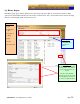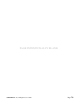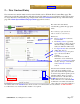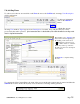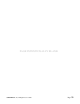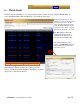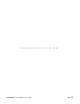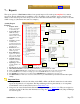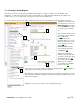User Guide
Table Of Contents
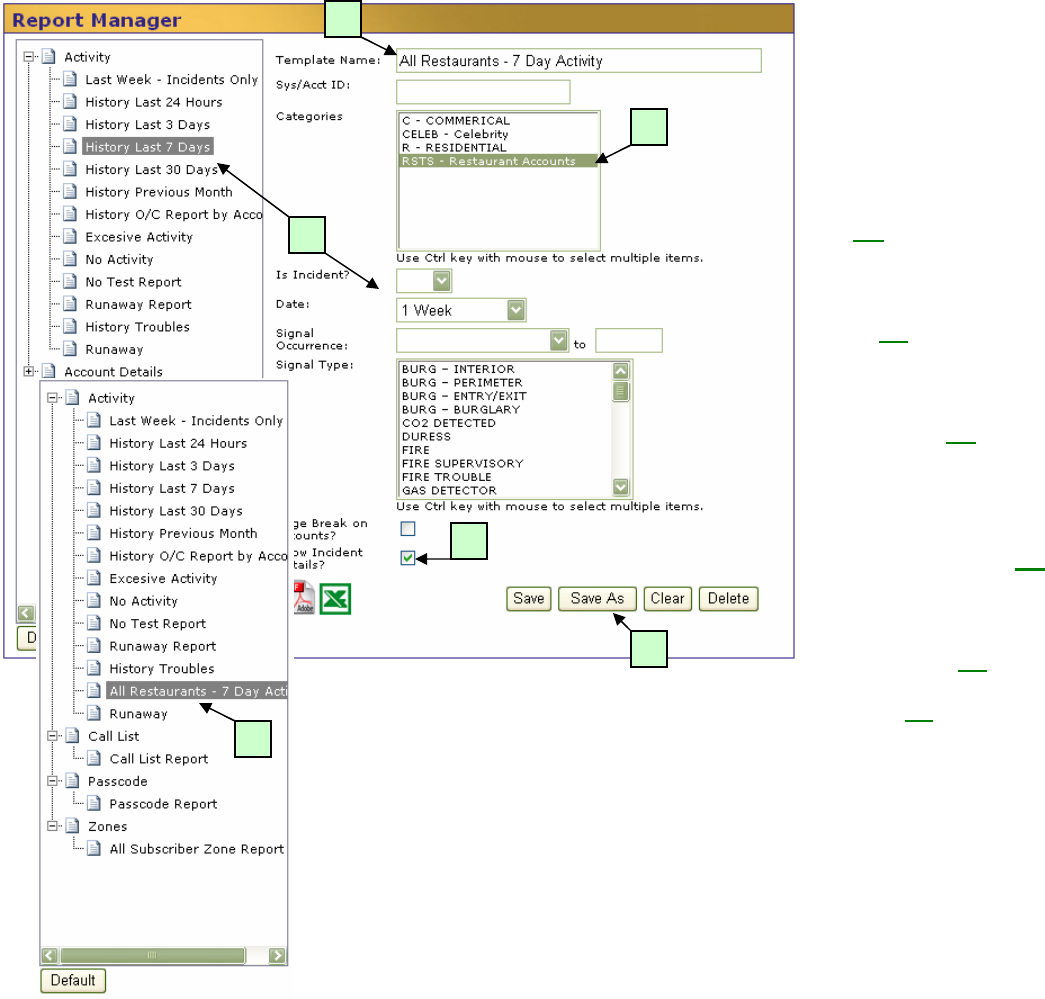
©SENTRYNET, Inc, All Right Reserved 2006 Page 34
B
C
D
E
A
F
7.a) Creating Custom Reports
Custom reports can be created using several different parameters: categories, whether or not an incident exists,
timeframes, accounts that generated more than a certain number of signals during the timeframe, fire alarms only,
troubles only, etc, etc, etc. All of these custom reports can be saved for future use.
To create a custom report, first select the standard report that most closely matches the desired parameters. For this
example, let’s assume that we
need an activity report of our
RESTAURANT accounts for
the past WEEK and we want
to save the report for future
use.
First, select the “History Last
Seven Days” report from the
list. (A)
This will
automatically set the
timeframe (Date) to 1 week.
Then type in the name of the
report. (B)
Since we want
activity for our
RESTAURANT accounts
only, click the appropriate
CATEGORY. (C)
This report should show
details for any incidents that
occurred, so check the “Show
Incident Details” box. (D)
To save the custom report,
click “Save As” and the
report will be saved with the
name provided. (E)
Once saved, your new report will be in the list of Activity Reports. (F)
The number of
reports that can be created and saved is unlimited.
The added use of Categories for custom reports gives dealers a powerful tool to use for
their subscribers. The Report Manager also allows the printing of Call List, Passcodes
and Zone Descriptions.
Examples of reports can be viewed on the following two pages.